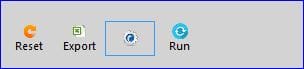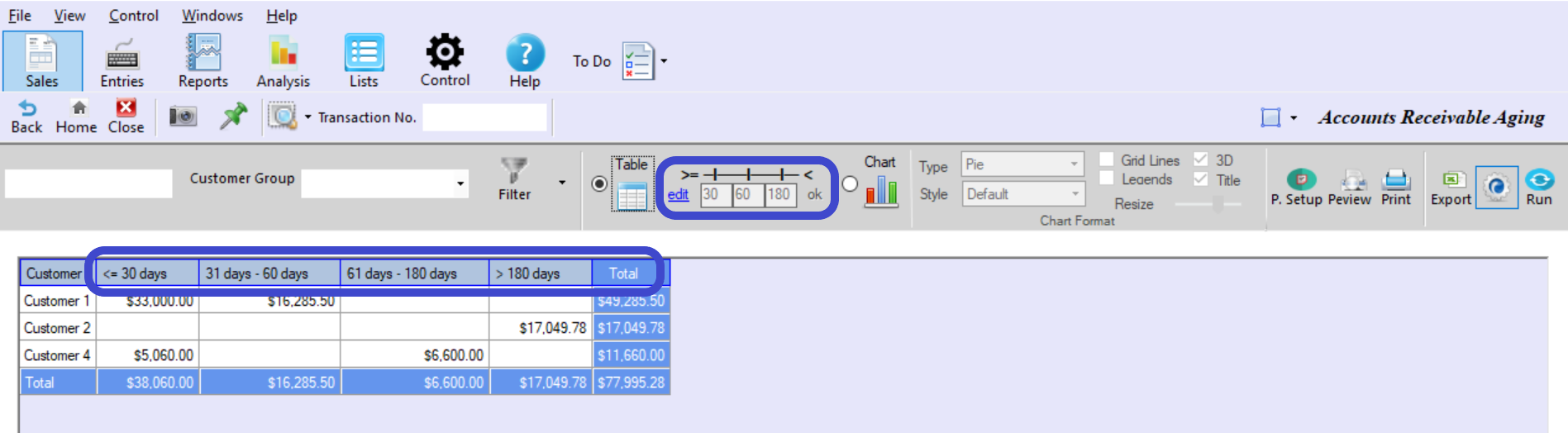|
To run a report or an analysis click on the "Run" button at the far right of the grey functions toolbar.
Note: If "Automatic Refresh" is on, you don't need to click on the "Run" button. The report/analysis will run automatically every time you do any changes in your selection. |
Set Auto-Refresh On/Off
|
To turn automatic refresh on or off, click on the button on the left of the "Run" button in the grey functions toolbar. Each click on this button will toggle this function between on and off.
|
Export Reports to Excel
|
To export a report to excel click on the "Export" button with the excel icon on the right side of the grey functions toolbar.
|
Reset Account/Customer Statements
|
To reset your selection to the default values, click on the button "Reset" button with the orange icon on the right side of the grey functions toolbar.
|
Working with Accounts Receivable Aging Analysis
|